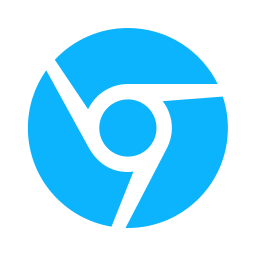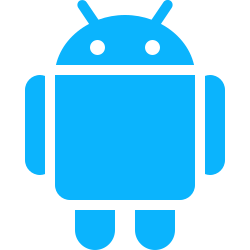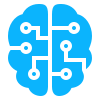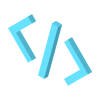QR codes, short for Quick Response codes, have become ubiquitous in today’s digital landscape, offering a convenient way to share information and URLs with others.
Lindle, a versatile application designed for efficient link management, allows users to generate QR codes for their saved links, enabling seamless sharing across various platforms and devices.
https://cdn.embedly.com/widgets/media.html?src=https%3A%2F%2Fwww.youtube.com%2Fembed%2F4PZD7T_X1Iw%3Ffeature%3Doembed&display_name=YouTube&url=https%3A%2F%2Fwww.youtube.com%2Fwatch%3Fv%3D4PZD7T_X1Iw&image=https%3A%2F%2Fi.ytimg.com%2Fvi%2F4PZD7T_X1Iw%2Fhqdefault.jpg&key=a19fcc184b9711e1b4764040d3dc5c07&type=text%2Fhtml&schema=youtube
Whether you’re sharing resources with colleagues, promoting content on social media, or facilitating access to web pages for your audience, Lindle QR codes provide a simple and effective solution. In this comprehensive Video, we’ll explore the step-by-step process of creating Lindle application QR codes, empowering you to leverage this powerful feature for streamlined link sharing.

Step 1: Create QR Code in the extension
With the link selected, look for the option to generate a QR code. This feature is typically represented by a QR code icon or a “Generate QR Code” button within the Lindle interface. Click on this option to initiate the QR code generation process.

Step 2: Create QR Code from any web link
You can generate a QR code from any web link by right clicking on the link and selecting Lindle → Create QR Code. If you want to be extra lazy you can use the shortcut ALT + L